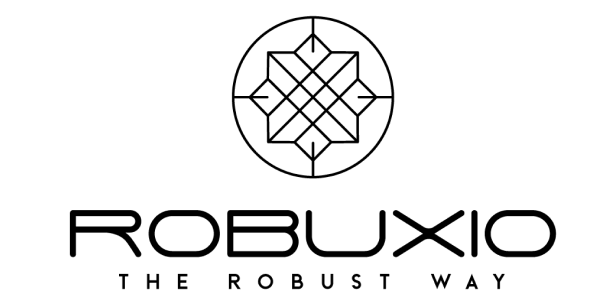Table of Contents
STEP 1: Profile > Sub-Accounts #
- Navigate to your OKX profile and select the Sub-Accounts section.
- Important: It is recommended to use Robuxio on a sub-account. This ensures that your Robuxio trading activities won’t interfere with your personal use of the main account.
STEP 2: CLICK “Create Sub-Accounts” #
Click the button to create a new sub-account.
STEP 3: Configure Sub-Account Settings #
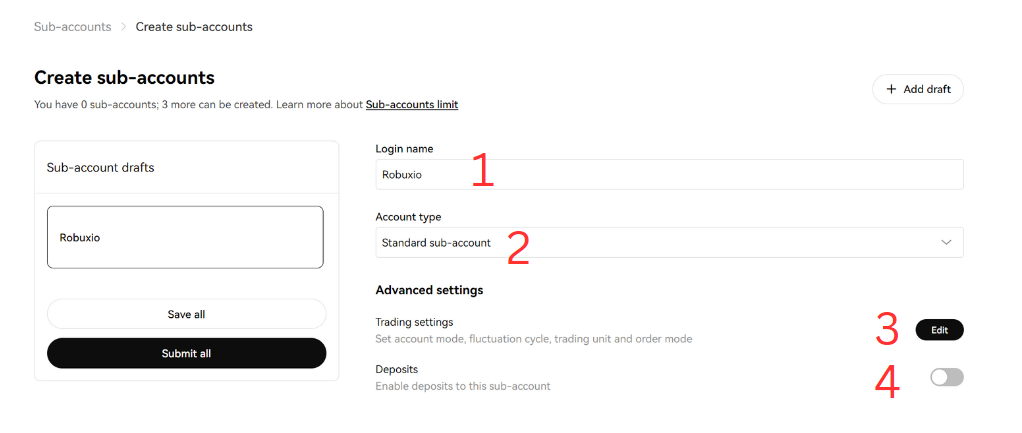
#
- Name your sub-account.
- Select the Account type: Choose Standard Sub-account.
- Edit Trading Settings:
- Ensure the following settings:
- Account Mode: Spot and Futures mode.
- Position Mode: One-way Mode
Double check also the other settings.
- Ensure the following settings:
- Optional: If you want, allow direct deposits into your sub-account. Otherwise, deposits will be routed through your main account.
STEP 4: Action > Manage API #
- Go to Action > Manage API.
- Click Create API.
API Settings: #
- Name the API.
- Sub-account: Choose the sub-account created for Robuxio.
- Purpose: Select Linking third-party app (this is important for security, as Robuxio’s IPs are whitelisted on OKX).
- Select Robuxio from the list.
- Add Trade Permission.
- Create a Passphrase.
STEP 5: API Keys #
- Click Show Info and copy your API keys (API Key, Secret, and Passphrase).
STEP 6: Link to Robuxio #
- Go to https://app.robuxio.com/profile.
- Click Add a New Exchange.
- Select OKX and choose your portfolio.
- Enter the API Key, Secret, and Passphrase.
- Click Save Changes.
Final Step: Validation #
- Robuxio will run validation tests. Once connected successfully, deposit USDT in your futures sub-account.
- Ensure the balance is visible in the dashboard, and you’re all set!